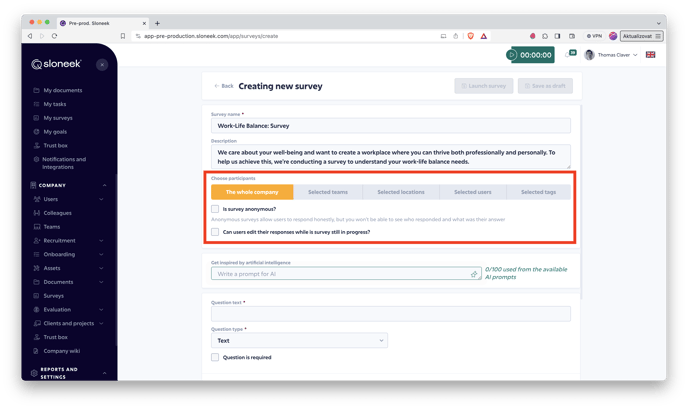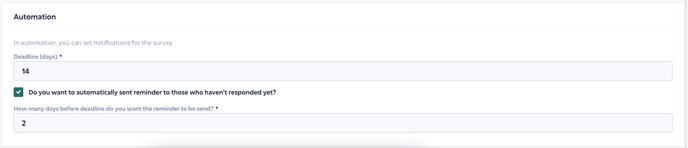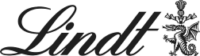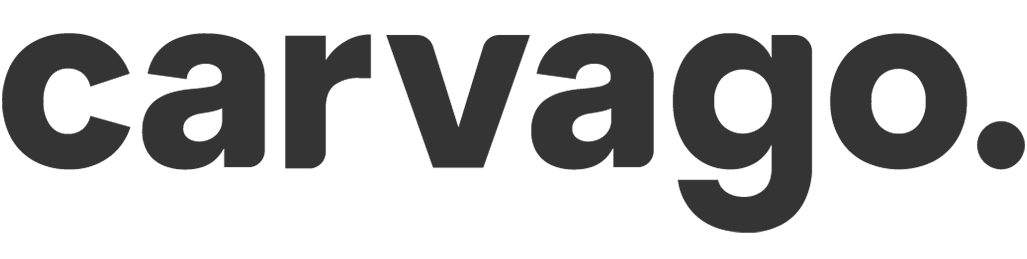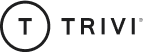Preparation and sending of a new survey
Employee surveys are a great tool for making informed decisions in a company.
Contents:
Creating a new survey (questionnaire, poll)
To create a new survey, go to the Company / Surveys section in the app. From here, simply click the Add button on the top right and you can start preparing your survey. If you have already created a survey, you can also duplicate it. This is a convenient solution especially for regular surveys.
Survey setup and respondents
After naming and briefly describing the survey, you choose the most important thing – the respondents of the survey. You can choose between:
- the whole company (all users)
- selected teams
- selected locations
- selected users
- selected tags
In the next step, select whether you want the survey to be anonymous or whether you want to collect users’ responses with their names. Finally, you can specify whether users can edit their answers while the survey is still running.
Please note: The maximum allowed length of a survey description is currently set to 225 characters. So try to get straight to the point. 🙂
Question types
We are now getting to the heart of all the surveys, namely their questions. In Sloneek, you can choose from five types of questions:
- text
- scale
- single select
- multi select
- eNPS
When selecting a text type question, you let the user type in any answer in their own words. For the scale, you choose between two cutoff points (e.g., 1-5), with the highest scale value allowed being 10. As the name implies, single select allows users to select just one option, while multiple select allows users to check two or more options.
For each question, you can choose whether or not to make it compulsory. Just be careful not to lose valuable data by asking too many optional questions. At the same time, if you choose a survey with only one question, we recommend that you make it mandatory so that it does corrupt the data in the analytics.
For eNPS (Employee Net Promoter Score) questions, this is a standardized method used to assess employee satisfaction in an organization. Similar to the classic Net Promoter Score (NPS), which is used to measure customer satisfaction, the eNPS focuses on employee satisfaction.
More detailed instructions on how to create and read results for eNPS can be found in this article.
TIP: As in other modules of the app, you can use our AI Assistant ✨ to quickly generate relevant questions for your survey.
Survey automation
Once you have your questions ready, all that’s left to do is set up survey automation. Simply choose how many days your users have to complete the survey, and whether you want to send a reminder to those who don’t do so by a certain day before the deadline:
Sending the survey to users
Sending out a survey is a matter of seconds. Once you have your respondents selected and the survey set up to suit your needs, just click the Launch Survey button on the top right.
At that point, all users will receive a notification of the new survey in their email and app and can get started completing it.
If you don’t want to run the survey yet, just save it as a draft.
Editing a launched survey
Occasionally, you may find an error in a survey that has already been run. This could be a typo, a grammatical error or a wrongly set or named scale. Therefore, you have the option to edit the survey you have launched, including its questions.
In the Company / Surveys section, click on the three dots icon next to the survey and select Edit.
Please note: For a launched survey, you can no longer edit who the survey was intended for (respondents) and whether it is anonymous.