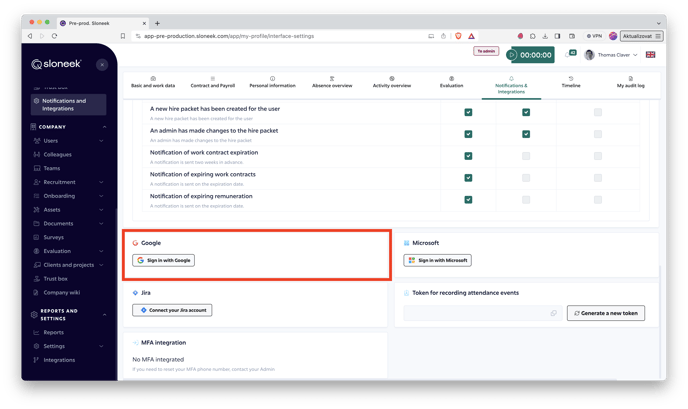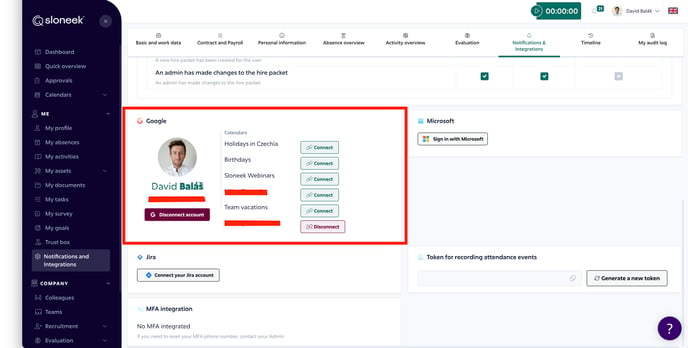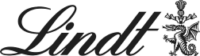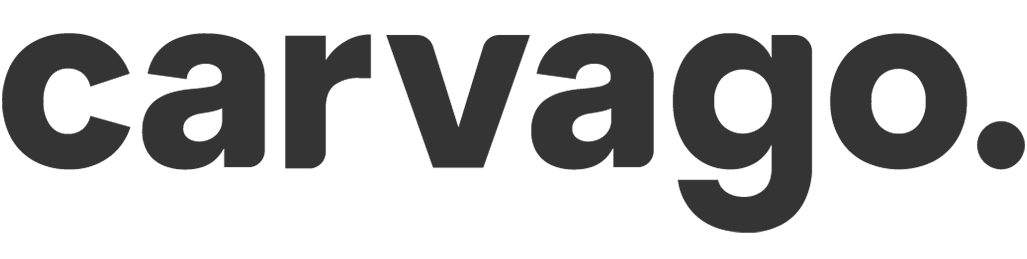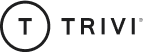Sync with Google Calendar
Link calendar events with Absence in Sloneek to your Google account by:
in the menu, click on My Profile and select the Integration tab. Log in to your account.
enable the Google Calendar option. Then just select the calendars you want to sync.
Only absence events that are logged into the app AFTER Google and Sloneek are connected will be logged.
Only APPROVED absence events will be written to the calendars.
The login email for Sloneek and Google account must match.
ATTENTION! If the user has set „READ ONLY” rights for the shared corporate calendar in the settings of the corporate Google account, there will NOT be a transfer of events for the SLONEEK to the connected GOOGLE CALENDAR.
Please also note that only absence events are entered into Google Calendar, not activities (e.g. business trips or homeoffice).