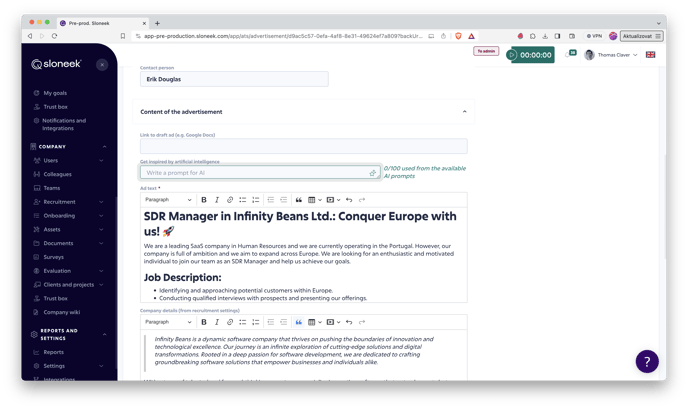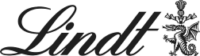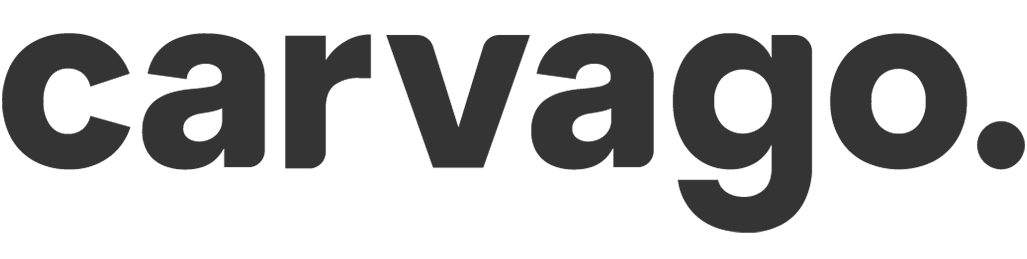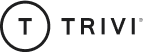Recruitment Management
Only users with the Account Owner, Administrator and Recruitment Manager (ATS) roles can set up the recruitment process. Detailed role settings can be found here.
Concepts, ongoing recruitment, archive
Recruitment management is done in 3 levels:
Concepts – in progress, unapproved and unpublished positions
Ongoing – individual positions with a view of selected recruitment phases. Each phase then automatically displays the number of candidates that are in that phase.
Archived – completed and archived recruitments.
Opening a new position
Open a new position in Recruitment / Recruitment Management.
Users with the Account Owner, Administrator, and Recruiting Manager (ATS) roles can create and run a recruitment process without restrictions. Users with the Manager role can create a position, but posting it is subject to approval by the supervisor of the Recruiting Manager (ATS) or Administrator/Account Owner role.
When you create a new position, you have a WYSIWYG editor (acronym „what you see is what you get” ) to create the actual position description, where you can be very creative with the content. Work with different types of media, text formats.
If you want to get more information from candidates, you can use the „Custom Fields” feature. It is up to you to name them. You can collect data in text, number or date formats.
E.g.: possible start date, requirement for job aids, driver’s license, etc.
After adjusting the stages of the process that you want to use for a particular position, you set the advertisement to either publish immediately, save to drafts, or set a date to automatically publish or retract the advertisement.
Position detail
The position detail can be accessed by clicking on the selected position from Recruitment / Management.
Team Manager and Recruitment Manager (or administrators) can communicate together via comments directly for the position.
By clicking on the colour of the recruitment phase in the list of candidates, you can work with moving the candidate to each phase.
By clicking on the candidate’s name in the candidates summary table, you can also work with the candidate’s progression through the recruitment stages here. There is also an area for communication over the candidate..
After clicking on the green pencil icon, owner, administrator, ATS manager and manager can also edit candidate’s details such as contact information, CV and attachments and custom fields.