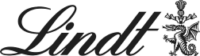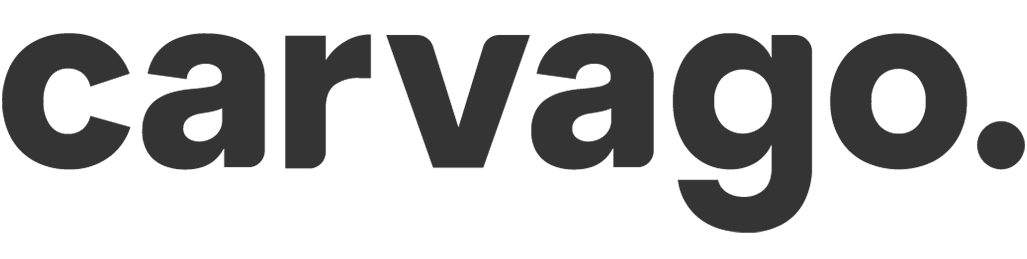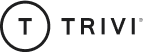My tasks and tasks for my colleagues
Overview of all tasks related to a user.
Tasks are assigned to all users via checklists by the Administrator. Each user can then assign an individual task to themselves.
You can Add new task by click on /add%20task.png?width=100&name=add%20task.png)
All users can see their tasks on the Desktop (Checklists box) or in Onboarding and tasks.
Switching the /radiobutton-checklisty.gif?width=100&name=radiobutton-checklisty.gif)
Click on the name of the task to get to its detail. In addition to the detailed description of the task, you can select the status of the task and write notes. As in the case of the details of Absence, Arrivals and departures or Activity (time tracking) events. When entering „@„, it is possible to mention specific persons to whom such a message will also be delivered to the email. Of course, it is also possible to insert an attachment.
Checking tasks completion
All Users have the possibility to monitor the progress of tasks directly in the task list in Me / My Tasks.
You have a view of the tasks in the KANBAN view. You can freely manipulate individual tasks between the different levels of performance, or communicate with other users of the application via the task details.