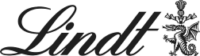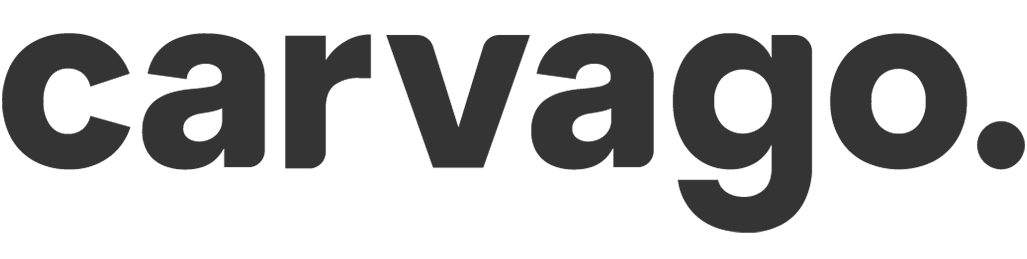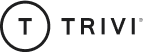Completion and analysis of a survey
Gain valuable data and improve your decision-making through careful analysis of survey results.
Contents:
Completion of a survey (questionnaire, survey)
Once the survey is sent out, all participating users will receive an email and in-app notification about the newly launched survey. Users can start completing the survey directly from the link in the notification or view the survey from the Me / My Surveys section, where they can find all the surveys that are relevant to them.
Completing the survey itself is then very simple, with the user just progressing question by question until they have answered them all. If a question is marked as optional, there is no need to complete it. Finally, the user just clicks the Submit button.
Please note: Text type of questions allow a maximum of 255 characters per answer so try to go straight to the point. 🙂
As soon as the survey is completed, the administrators will be notified that the survey has been completed and you can go to the analytics.
If the survey settings allow it, it is possible to make changes to the responses after the results have been sent. In this case, the user returns to the survey, edits the answers and resubmits the survey. The administrator will be notified of this action by a notification.
Survey results
With the first survey response, the first results and graphs will also be revealed. These can be found in the survey details under the Analytics tab.
Each chart can be enlarged to full screen for more convenient reading of the results and of course you can also download it in CSV, PNG or SVG format and work with it further. Information about the last update of the results is also added to each chart.
A great tool when working with the results is filtering based on selected locations or teams. The filter can be found in the top bar above the charts.
All surveys, including what status they are in (draft, in progress, and completed) and how many users have already completed them, can then be found in the Company / Surveys section: