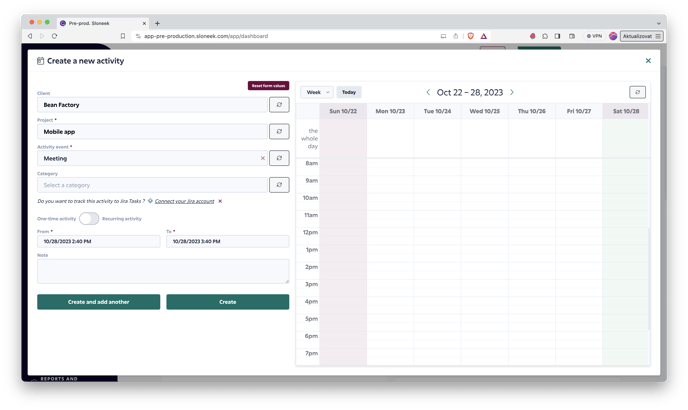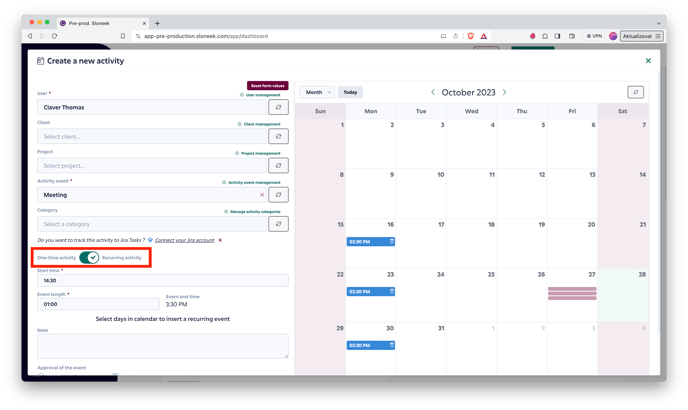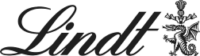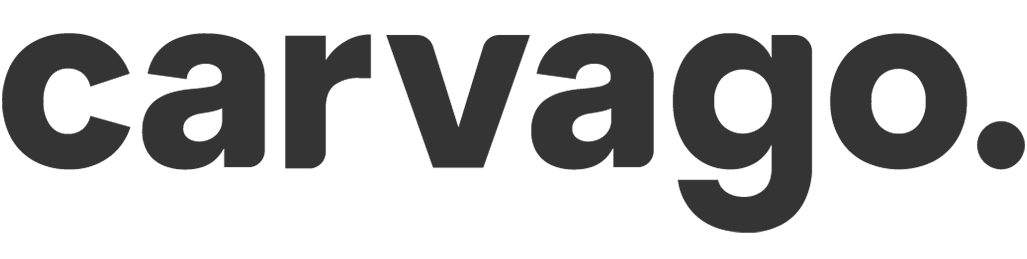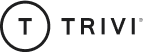Entering time tracking activity
Scheduling and reporting work in Sloneek is done in the Events/Activities tab. Monthly, weekly and time line views are available. With the combined view and following the permissions you have set, you can see your events, the team you are assigned to and if enabled by role change, then all events across the company.
If a scheduling event is not assigned directly to you by a manager or scheduler, you can enter it directly from the desktop or by clicking or dragging your mouse on the calendar.
You select the event, its time allocation, and choose whether it is a one-off or recurring event. Sloneek checks if there is another duplicate event at that time and save.
Recurring events
If you need to enter a recurring activity in the calendar, select the section you want to repeat. In the repeat event settings detail (small calendar), you then click only on the days on which you want to repeat the segment.
Starting time tracking
To start time tracking, click in the top right corner of the app. Select the activity you want to measure. Complete it by selecting a work category and start.
The shortest possible period that can be measured is 1 minute.
If you do not have an activity selected, contact your supervisor or Administrator to have the activity assigned in Setup.