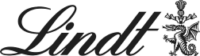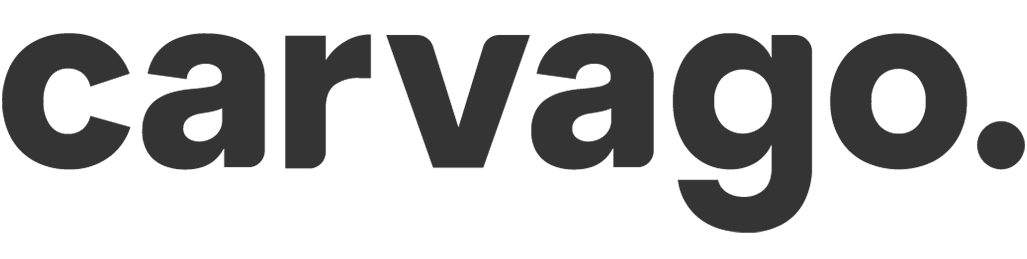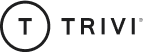Entering or requesting an absence event (such as vacation)
You can create a new absence such as vacation from Dashboard or from the calendar tab Events. If the absence is subject to approval, it will be sent to a manager.
You can create a new event from Dashboard or from the calendar tab Events. Click on the button New absence. In the calendar, you can select by dragging and dropping the mouse to select the period in which you want to create the event. In the dialog box, select the event details and click on the Check.
Check button checks for any unwanted duplication of other events across Sloneek.
If you don’t have enough funds to draw an event, the app will alert you. If you cannot insert an event despite having a sufficient fund, this indicates a settings error. Read more here.
To enter absences from your mobile, download our mobile app.
What happens when you enter an event
- If an event is set as automatically approved by the Admin, it is immediately entered into the system. You will receive a notification in your email.
- If the event is subject to approval, then it is sent to your manager. At the time of approval, you will be notified by email notification and the event is logged and included to the system.
- If the event is rejected, you will receive an email notification, the event will not be logged and included in the system.