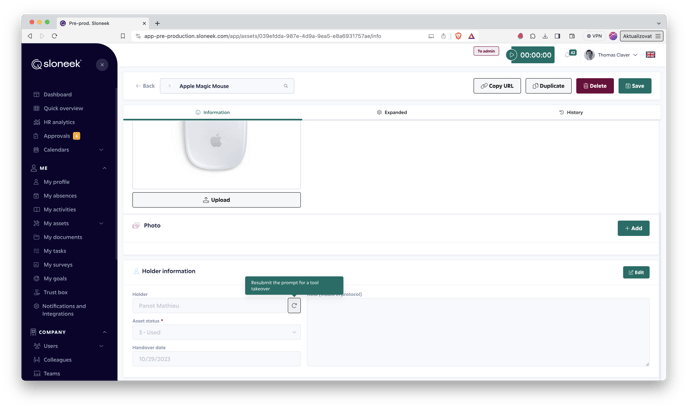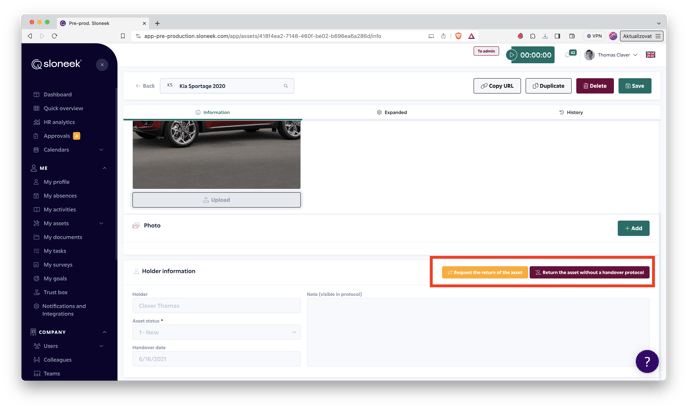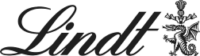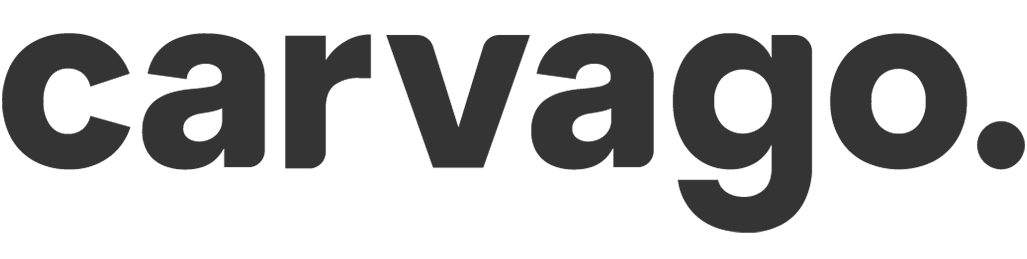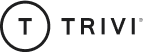Assignment and return of assets
See how to easily assign or request a return of a work asset.
Assign an asset
The assignment of an asset is done by assigning a user on the specific asset tab after clicking the Assign this asset button and selecting the user to whom the asset should be assigned.
You can also send a link to a specific tool, which can be used, for example, in Checklists when training new employees. Click on 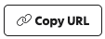
In case the user has not confirmed the acceptance, you can remind them by sending a notification directly from the gadget tab.
Return of the asset
If you decide to take back the asset from a user, the return request is sent again from the asset card by clicking on the Request the return of the asset button.
If the first option is selected, the user must sign the return. Once this has been done, a confirmation of the return is also provided by the administrator of the asset. At that point, a protocol is generated and the asset remains in the overview of all asset without a holder.